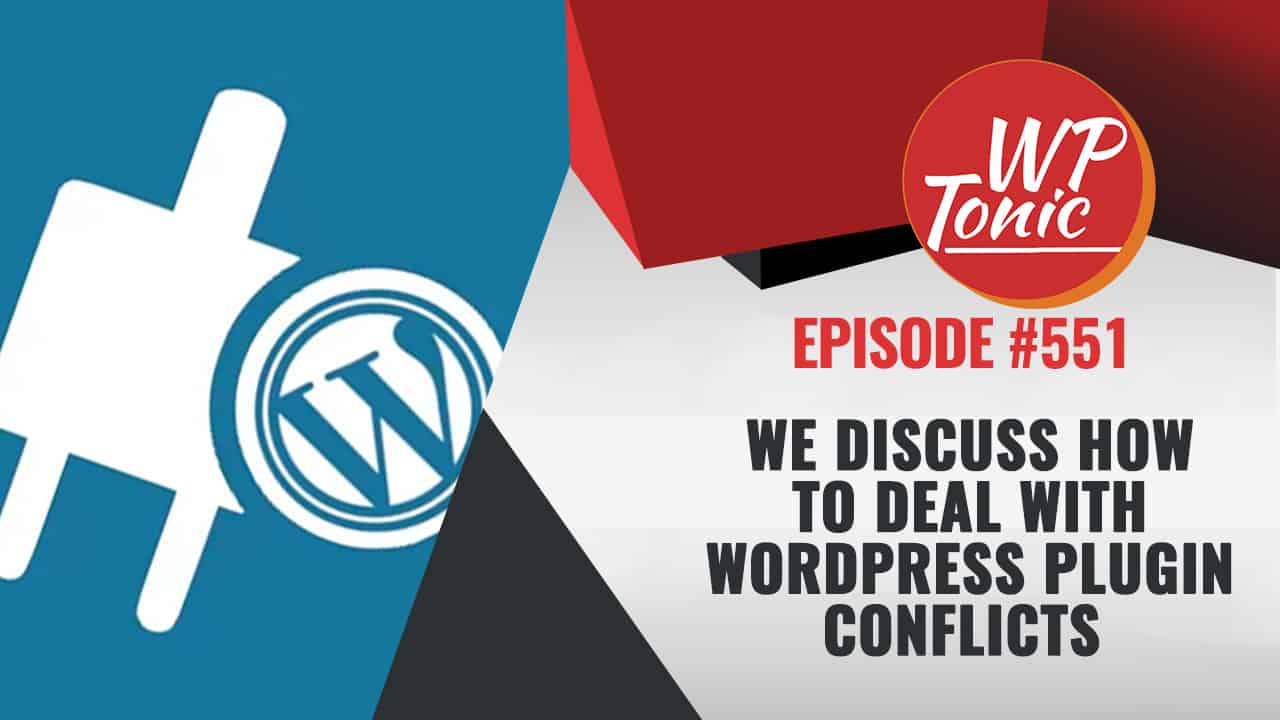Yes its happen to all of us either we have updated some plugins and we get the white screen of death or which is a lot more common we update and there are some form of conflict problems connected to not working correctly with your theme or suddenly it effects how an other important plugin works. In this weeks show we me and Steven go through what we do when we come across this type of problems.
Jonathon: Welcome back folks to the WP tonic show. This is episode 551. It’s just going to be an internal show between me and Steven. We’re going to be talking about plugins. And pacifically if you’ve got a plugin, that’s been a bit naughty as I would say. And it’s really the slowing the site down or doing all sorts of funky stuff. And how you deal with that? So I’ll introduce my great co-host Steven first. Stephen, would you like to quickly introduce yourself to the listeners and viewers?
Steven: Yeah, my name’s Steven from zip fish.io. We make WordPress blazing fast by optimizing the servers and the code that runs your WordPress site. Go to zipfish.io and run a speed test.
Jonathon: That’s great. Like I say, we’re going to be talking about all things. WordPress plugins, before we get into the main content of the show. I just want to talk about our major sponsor which is Kinsta hosting. Kinsta hosting uses a WordPress only hosting, but also uses the power of Google cloud. They’ve been going since 2013. They have over a hundred thousand websites hosted on their platform. Basically if you’re into performance you should look at Kinsta. Performance for WooCommerce and performance for any WordPress LMS or membership site for yourself or for your clients. So I suggest you go to Kinsta, have a look at what they’ve got to offer. I suggest also that you buy one of their packages. And the main thing, if you do that, is can you tell them that you heard about them on the WP tonic. That really does help the show. So onto the main content! So Stephen what’s the scenario? So we got a plugin, we got like something not running on the site, something not looking correct on the site.
And how do we do deal with that initially?
Steven: I think one of the most frustrating things working in the WordPress space because like Spenser, who’s part of our Friday podcast oftentimes says it was kind of like, you know, like this Lego block where you can take all the different pieces and assemble them together and create these really cool unique solutions. But because we have all these pieces, what happens when one of those pieces go wrong? AKA a plug in what happens on the plugin starts throwing an error and something visually looks wrong or your checkout is getting blocked, or you’re trying to do something in the back end. And when you try to save something while you’re doing a scene in error, it’s super frustrating.
Generally people’s gut reaction is let’s reach out to support, but like that can take, I don’t know, 24 hours if you’re working on it late in the evening. Or depending on, you know when you’re reaching out to that customer support team. And because it is like this Lego block, a lot of times when a plug is failing, not necessarily because of that plugin, but could easily be other plugins that are causing a specific point in the fail. Like, I don’t know if any of the people remember back when Elementor, who can forget when an Elementor updated to version three they had their own internal issues. But then other plugins that were built on top of Elementor had their own issues to deal with. And it was kind of like this nasty stack of problems going on. In the faster you can get to a resolution, right?
Like the faster you can get things up and running and get back to business. So what is the best way is I guess the question that we want to answer today is like, what is the best way to go about quickly trying to solve your problem and fix it yourself? So you don’t have to wait for support to get back to you. And then ideally only have to reach out to support if you can’t fix it yourself, right. If there’s something actually significantly wrong with the plugin. So I guess scenario, all of a sudden, there’s some error on your site. What do you do? One of the most important things to look at right away is to see what is in your log, what is in your PHP error log. So if you don’t know, almost every hosting provider out there has a log of all of the PHP errors that are coming off of your site.
And this is going to be the key to finding out what is causing that error to happen. What plugin is the plugin that is the one responsible for the problem? And if you open up your file, your error log file, it can be in different places. Sometimes you need to FTP into your server. And it’s like right in the root install folder of WordPress other times, like let’s say flywheel there is a tab, I think it’s in the advanced tab to download your error log WP engine. I forget where it is there, but sometimes you have to log into your server admin dashboard to get access to that error log. But essentially the goal would be to find that error log so you can download it and look at it. And if you’ve never looked at an air log before, it can look kind of scary look kind of intimidating, cause there’s just lines and lines and lines and lines of errors and warnings, maybe a fatal error.
And then there will be like this file path after it will be some sort of indication of what it is like if it’s a variable that can’t be found. Or something that’s not defined or a bad index of something. But what you’re looking for is that file path. And what you’ll probably see is something like VAR, WW slash WP content slash like plugins slash and then like plug in name. And you’re looking for the plugin name, like what is the name of the plugin that is causing the error? Warnings can primarily be like disregarded they’re important because like, you don’t want a warning or warnings usually saying like, hey, something’s wrong and could break. Or that the plugin author needs to update something. But warnings rarely are the reason why something is not working. This should actually be an error or if your whole site is down, it will be like a fatal error.
But a warning can also be an indication of maybe what it is. So in looking at that file path, you can indicate which plugin is causing the problem that way, you know, what you plug into reach out to. And if you have that error log open, try performing the action that caused the problem. Like, was it, can you not save a post? So if that’s the problem, like the data’s not saving, when you try to save a post, you would just click save, reopen the error log and see what, like the last couple of lines are. Just so you get the most recent data and recent information. And so you really have two options from there. One, you can deactivate the plugin cause that will probably sort out your problem. Or two find a different plugin that will ideally sort out the problem or three reach out to the developer and say, hey, this is a problem.
Can you fix it? And the developer of the plugin will probably have to push an update to them in which you can take a little bit of time, depending on like how many people on staff. And how big it is and how he’s the problem is to solve. But we kind of like earlier were talking about like these compounding problems, that one plugin could be throwing an error, but it could be actually because of another plug in. So what I like to do is to like quickly figure out what the root problem is. If there’s an error and the plug in caused the error deactivate that plug in to see if the error goes away from your log. And from your site, then, you know, that’s the plugin, that’s the cost, but sometimes you can deactivate the plugin. You’ll still be getting errors from other plugins, which means there’s probably something a little bit deeper, something farther down the path.
And you need to kind of look into what exactly is going on. But what happens if you can’t access the logs? What happens if like your server whoever’s serving your site has that locked out and you can’t find them, you can’t access them? Or if you reach out to them and they will give them to you different server companies do different things. But another thing you can do is you can define a global variable called debug. So I’m just going to pull this up. So I don’t say it wrong, but what you want to do is open up your conflict file. So that’s where like everything is defined as like WP dash config dot PHP. And that is your primary like configuration file for WordPress to finds a lot of stuff. You usually never have to touch it.
It’s going to be in your root directory. So if you FTP into your server and see all your files there it’s going to be like the first set of files that you see usually. And all you have to do is you can Google this, but you just have to define, and then you can find the variable WPD bug comma true. And that’s going to print the errors to the front end of WordPress. So like you go to the home page, you’ll see the errors displayed right there on the home screen, which isn’t great from like a user standpoint. But if you’re trying to just quickly figure out what the problem is you can throw that into your conflict file and you can figure out kind of where those errors are coming from and start dissecting what’s going on and ideally solve it and figure out what needs to change.
Jonathon: There is a plugin you can install that helps with that as well.
Steven: What I found is like, if you just reach out to the plugin developer and be like, Hey, your plugin, isn’t doing X, Y or Z. Like a WooCommerce is like the King of this. There’ll be like, well, change your theme to the store theme, deactivate every plugin, except WooCommerce and see if that fixes the problem. It’s like, well, that’s not super helpful. Cause I have a live store to run. I can’t change my theme.
Jonathon: Well, I was going to get on to that because everything you said I totally agree with. But I think especially if a site is really critical and normally critical is it’s making quite a bit of money for somebody that makes it critical. That could be a WooCommerce site that can be a membership site. Normally if the site is involved in the transaction of money in some way! Now I don’t disagree with anything you’ve just said, it’s just that I think we kind of jumped the gun a little bit, because if it’s a critical site, unless they got somebody or they’re on a retainer with a support company, maybe, you know, you do some support.
My business does support. Unless they’re on some kind of retainer, and that retainer is at a certain level that they get critical support. On Sunday afternoon, if something goes down, they got a text number and whatever activity you’re enjoy that, that present over, you’re going to jump out of bed or somebody from your team is going to jump out of bed, Steven and get it sorted. They want to get up and running as quick as possible and then have the ability to have time to sort out this problem. So normally that’s around having really great backups. That’s around maybe having that rollout of a plugin installed. So you can actually roll back a specific plug in.
That’s also about having proper staging and has either the internal discipline or having a support plan that clearly States in it, what the position of the staging site will be. Will, they push the latest website to the state, whoever’s doing this push the latest versions of the live site to the staging site. Then will the plugins pre-installed then do they have screenshots of these specific pages? Because these people probably are not involved in your particular website on an ongoing biases. So they can’t remember what the normal layout should be. Are they going to do a taste of some key functionality? If this is in part of the contract, it will take time. The more time is spent on checking, the more the retainer will be or more the support package will cost. So you got to take in all these. Am I waffling Stephen? Or am I on the right track?
Steven: No, that’s a really good point. That’s kind of was the direction that I was taking this year is that you can end up in these situations, right? Where the support person is telling you to do these crazy things? And you can’t because it’s your life site. So really what is the thing that should happen before you hit these issues is how have you set up your site for success as far as making sure, like you were saying, Jonathan, having those backups there. But having a proper strategy for updating plugins, updating WordPress, because that’s oftentimes where these errors occur. Sometimes they just pop out of somewhere because of some sort of data that’s been inputted into the site, maybe some code that’s been added, who knows it could happen, even when you haven’t updated it. But probably 95% of the time it comes from when a plug-in has updated something or when WordPress has updated. And really like what do them, what’s that old adage like an ounce of prevention is worth a pound of cure. Something like that. If you do the legwork ahead of time, you won’t find yourself in these sticky situations.
Jonathon: So it’s also interwoven with security as well, this as well, but I’m just going to put this before we go. I forgot when we started our thing. We go we’re coming up. We probably got enough for two to three minutes and we should go for our break. Is the other thing I don’t know if you’ve noticed that I think WordPress and plugins have got more reliable in some ways, especially the core of WordPress, but when you do get a problem I’ve, I’m sensing it’s more severe than it used to be. It really is. The other thing I think I find so frustrating is when you’re updating something and WordPress supposedly tries to help you. You get that cryptic message your website, I forgot that I’ve got the precise word in your website is called a critical error and you need to do something. But you can’t even log into the backend of your website.
Steven: I think the default emails like your site is experiencing a technical issue and it are like starting with like howdy exclamation Mark.
Jonathon: If you can’t revert back to a backup how do you deal with any tips or insights about how you get into the backend of your website when you get that message?
Steven: Yeah. So if you get that message and your site is completely offline and there’s a critical error and you can’t log in. The first thing you should try to do is log into the back end to see if you can still get in. And ideally you can, and you can look at the log file or you can start deactivating plugins. But if you get the error, the first thing you want to do is try to get access to that log file like we were talking about earlier. So you can see what is causing the issue, because there’s probably a plugin. And the fastest thing to do is deactivate the plug in that’s causing the problem, or it could be a thing. So step one, find the log file. Step two, try to log into the back end so you can deactivate the plugin. If you cannot log into the backend to deactivate the plugin, your next best option is to log in via PHP, my admin and deactivate the plugin by entity, the SQL database table called WP options, which just stores all of your options. And you can actually edit the file to take out the deactivated, all of your plugins that way.
Jonathon: Yeah, I’m a little bit, I’m a little bit, , those five for you to say that, but depends on your skill level. Another way of doing that, if you go FTP client or FTPs or all the other terms they use to, it’s basically a client allows, well, it’s FTP, won’t be secure. If it’s FTP it will be pretty secure log in there. Find the plugin folder and just rename it. That’s a trick that will get you in. I’ll be happier to do that than somebody novices go into my SQL file, without your type of experience Steven. Because if they do something without a backup of the file and they fuck something up.
Steven: Oh, you’re right. You’re right. But that is good advice. It’s better to change the file name because what happens is WordPress looks for the plug-in folder name to be able to execute the code inside of it. It looks for that path. And at that path has changed, WordPress automatically will execute that point again, because it doesn’t know that it’s supposed to be active or not. So if you FTP into your site and you change in the plug-in folder that you write that that’s probably a safer way to go about it.
Jonathon: Another tip is having a backup theme. But on the other hand, you probably will have a setup where you’ve got a parent and then you’ll have a child theme. But then WordPress, when you install WordPress things stores about, I don’t know, three, four of their own themes. Well I remove almost all the extra themes apart from one. We always leave one theme, one spare theme. We keep that going. And the reason why we do, if you get a corruption of the main theme, the parent theme, or the corruption of the child, it can take the site down and then you can log in FTPF S whatever. And then you can activate your backup theme. And then that will probably get things up and running and yet give you a time to see what’s going on with the parent child theme. That’s another little tip. Do you agree with that, Steven?
Steven: Yeah. If, if it’s a problem with a theme that would help solve that issue.
Jonathon: I find that a lot of people, they play around. I’ve gone into sites and there have been over 12 to 15 non-active themes. They’ve a lot of commercial themes and they’ve been trying them out. And that’s the other thing. Database clutter can become a problem. If you’re trying out different themes, if you’re trying out stuff, I would always spin up a test version of WordPress on your server. Better server environments will allow you to set up more than one website, you know, it’s on the cheaper end where they won`t. Or you can do it locally. There are some really easy local setups, and you can set up on your Mac or PC and try out all these different themes. And then when you find one that you like then applied it to your live website. Because all this stuff, it does it leaves what I call chap in your database. When you, when you got a proper website is really making you money, you want to keep everything as clean, as tidy as possible. Would you agree with that?
Steven: Yeah. The cleaner you can give your website the better. And you don’t have to worry. I think sometimes the whole idea of website below is a little bit for dramatize at times. Like if you’re a site that’s doing tons and tons of e-commerce orders, that’s going to create far more database entries than adding a plugin and removing a plugin. It is something that’s out there.
Jonathon: I’m just clean and tidy. That’s the way it is.
Steven: It’s better not to have extra database entries. It is better not to have a bunch of extra cruft floated apps.
Jonathon: I wouldn’t say I’ve got a bit of a cleansing problem, but I was known as me in my other businesses and Mr. Clean. So I think we’re going to go for our break folks. And when we come back, we’ll be delving in this fascinating how you deal with naughty plugins. We’ll be coming back in a few moments.
Announcer: Are you a WordPress consultant, designer or small digital agency owner? Then you need WP Tonic as your trusted white label developer partner for your next big e-learning or WooCommerce project. WP Tonic has the knowledge to help you build out custom functionality that your clients need in Learn Dash, lifter LMS and WooCommerce. WP Tonic is well-known and trusted in the WordPress community. They stand behind their work with a full, no question asked 30 day money back guarantee. So don’t delay! Find out how WP Tonic white label services can help your agency today. Go to wp-tonic.com, homepage and book a free consultation with Jonathan. That’s WP dash tonic, just like the podcast.
Jonathon: We are coming back folks. We’ve had a fascinating first off of the show. So Stephen’s pointed out that I am an Ultra Mr. Clean. He is probably right about keeping your database sparkling, clean and tidy, but that’s just my nature. I run a support company so it has become my nature Stephen.
Steven: An organized database is a happy database.
Jonathon: The other factor is backup’s society. I’ve really become kind of paranoid about backups. You can`t have enough backups. Can you Steven?
Steven: There’s nothing wrong with having an extra backup. And as I’ve heard people say before that backups are the cheapest business insurance you can ever buy. So if you have your website backed up in multiple places, that mean that you have redundancy. And if there’s something catastrophic that happens, you have access then to multiple ways of restoring that data. The more backups you have, the more often backups like hourly daily, weekly, like a weekly backup, you could lose a week worth of work.
You could lose a week worth of orders if you have to restore from that. So more backups, you have more frequent. You have the better off and the better, and the quicker you’ll be able to recover from a catastrophic event. One thing I think is really important to understand is that the way WordPress works and if you’re running a WooCommerce site or a site that takes orders. If you just restore from a backup, like from a week ago, any orders that you would have currently in your system will get wiped out. So if that is something that’s going to happen, make sure you export or download of those orders that happened after that backup was taken so that you can re-import them. Or at least that you have a record of them because you don’t want to deal with the customer nightmare of somebody, you know, of a week worth of orders, just vanishing. And how do you know who’s supposed to get what now?
Jonathon: The way we deal with it, if it’s a very active membership site, or this would apply to commerce. Now, most decent hosting providers provide 30, 60, sometimes 90 days out, depending on what kind of plan level you are. Normally more superior hosting providers, they’re going have an ideal interface. It’s going to be literally one click. And the restoration process is normally pretty rock solid, but you cannot, cannot totally rely on the hosting provider. And I’m not trying to be nasty here. We’ve got it on our website and literally any hosting provider that knows what they’re doing is going to have legalized terms and conditions saying, yes, we will provide a backup. Yes, we will do our best. Yes. You know, we’re nice people, but no, if we can’t recover from our backup, you can’t sue us.
That’s the terms and conditions on my website. It’s the same terms and conditions that you find on any hosting provider, who knows what they’re doing. So if you are thinking of a site that’s really important to you for the organization or in that normally revolves around that is making money. But not always, sometimes it’s around a nonprofit that has a large membership as well. You’ve got to have more than just relying on your hosting providers, very attractive and easy use backup. And if it is a crucial site we suggest that there’s another backup system. And that’s utilized daily used only at some time in the early morning where the load on the website is going to be less. And we suggest that that other backup using a quality backup plugin, it’s not stored on the server, served somewhere remotely, all be using web Amazon web services and Google drive or Dropbox, depending on the size. They’re all pretty good solutions. Some of these backup plugins, when you do your first backup, they do a backup the whole thing. And then they only backed up anything that’s changed from the first backup. And I normally on the more crucial sites you set that up, so it’s done daily.
Steven: I was going to say there’s even some backup plugins, like I think WP Time capsule that does real time backups. So any change that like an order comes in, it’s going to back up that order. Cause like Jonathan was talking about earlier incremental backups that don’t do entire site backups. The only backup the things that change on the site and which is a lot more space efficient. And WP Time capsule. And I think there’s one other applicant. I can’t remember who it is right now, but has this idea of incremental backups and also real-time backups. So that incrementally backs up things in real time. So in order comes in, it’ll queue that up to get backed up. Another order comes in and queues it up to get back. And so when you need to restore your site, you will have all of the latest things.
So it’s not, you don’t have the potential of 24 hour old backup. Your backup is literally minutes old and that you can roll that all back. This is a really interesting and good way for mission critical sites. If you’re running a business site that doesn’t have changes, you know, on the minute by minute basis, something like that is probably a little overkill. But if you have an e-commerce store where you’re doing, you know, 50 orders a day, a hundred orders a day, a thousand orders a day, whatever it would be important to have that incremental backup has happening over a real time. So that if something catastrophic happens, you can roll it back and you will lose all of that data from the last 24 hours.
Jonathon: Okay, great. Now we also do what we call our last resort back up. As soon as we take a client on, we normally put some backups software and we take a backup and we put it somewhere that we have access to not only the client. When we’re talking about these alibi cups, we don’t need set it up and unfold that the client has that, but we set it up. So we go access to it as well. But this first back up, we do it. And then every six months we do a backup as well. Why do we do that? Well, when we’ve taken a site over, we have taken science over and the client has said, well, there’s been this performance problem. And we’ve approached our hosting provider and we never got to the bottom of the, it seems to happen.
And then it doesn’t happen. But we’re getting complaints, blah, blah, blah. Their site’s been hacked. But they don’t know it because they either log in as admin. And then some of these hacking scripts doesn’t show up if you’re actually logged in as an administrator. I had this happened to a friend who actually provides support. But he’s the principal of the company. He doesn’t do any of the work. He relies on other employees and their own site hacked, but I didn’t notice it because they were always logging in as admin. And then something happened last week and it was something very notable in the WordPress community, went to their website and they had blogging page about finding your next wife in Russia and nothing to do with what they are selling.
It is a little bit embarrassing but it goes with the territory. So you can get these where it’s deep inside the core, it’s buried itself really deep and you just don’t know it. So we start scanning, you know, we use mail care as a scanner, a virus and mail care scanner. And we’ve found that to be a pretty, it really flags out some really deep buried stuff. And then we start you know and then we start having to hack away, you know, trying to get this crap out and making sure that it never reappears. So sometimes you can have these, and I’ve been honest here. The five years I’ve been in support. I don’t think we’ve had a site that we’ve actively been supporting and keeping everything up to date that’s been hacked. We’ve had plenty of people join us and their sites have been have hacked. They know it and on a couple rare occasions, they just haven’t known it’s there. But for the reasons I’ve just explained, they just in there lies, is that happen to you, Steven?
Steven: Like people coming over to our service that I’ve hacked sites? Yeah, every once in a while, most people that have come over to our service that I’ve had experience with most people are like currently experiencing a hack is what we’ve seen. And we’ve talked about hacking before I think on a website security we did. But if you do the basic things, like keep your plugins updated, have secure passwords. And yeah, like WordPress is not that easy to hack without a weak point. And if you can keep everything updated, you minimize the weakness.
Jonathon: I might share that link to that podcast we did about securities in the show notes because we did a detailed dive about security, which was another excellent show. I think we’re going to go wrap this up the podcast part of the show. We will probably continue the discussion for another 10 minutes for bonus content. Where do you see the whole show? Well, you see the whole show plus the bonus content on the WP Tonic YouTube channel. Go there and do us a favor, go and subscribe. There’s a note of extra on being uploaded in a ton of video lately about all sorts of subjects on the WP Tonic YouTube channel. Plus you get all this bonus content so go over there and subscribe. It’ll be well worth it. So Steve how can people find out more about you and what you do?
Steven: Go to zipfish.io, run a speed test, find out how we can make your site faster and book a meeting with me and I’ll sit down and review your site one-on-one with you.
Jonathon: And Stephen and his crew, if you’re looking to increase the speed of your website, their service is fantastic. I can highly recommend it. Also, I’m doing a webinar in December it’s the second Friday of the month. That will be December the 11th at 10:30 Pacific standard time. AM Pacific Standard Time. I and Spencer are going to be talking about marketing optimization and how you can use half a dozen free or very inexpensive WordPress plugins to build a system that’s the equivalent or better than something like click funnels. And then we’re going to be talking about how you link that to external CRM. And I think we’re pacifically going to be talking about, but I’m not totally sure how to quantify this with on-call Spencer. That we’re going to be really talking about linking that to something Iike active campaign.
So it actually has shown you a practical example where to do that. It should be a great webinar. How do you join? You go to the WP Tonic website on the main navigation, right on the right. There’s a button that says webinar. You just go and click here and you can join, sign up and you’ll be notified. It should be great. We will see you next week where it will be either a great guest or an internal discussion between me and Steven. We will see you soon. Remember go over to the Tonics YouTube channel and join us for the bonus content.
Announcer: Thanks for listening to the WP Tonic podcast, the podcast that gives you a dose of WordPress medicine twice a week.
Every Friday at 8:30am PST we have a great and hard-hitting round-table show with a group of WordPress developers, online business owners and WordPress junkies where we discuss the latest and most interesting WordPress and online articles/stories of the week. You can also watch the show LIVE every Friday at 8:30am PST on our Facebook WP-Tonic Show page. https://www.facebook.com/wptonic/
Watch Us Live